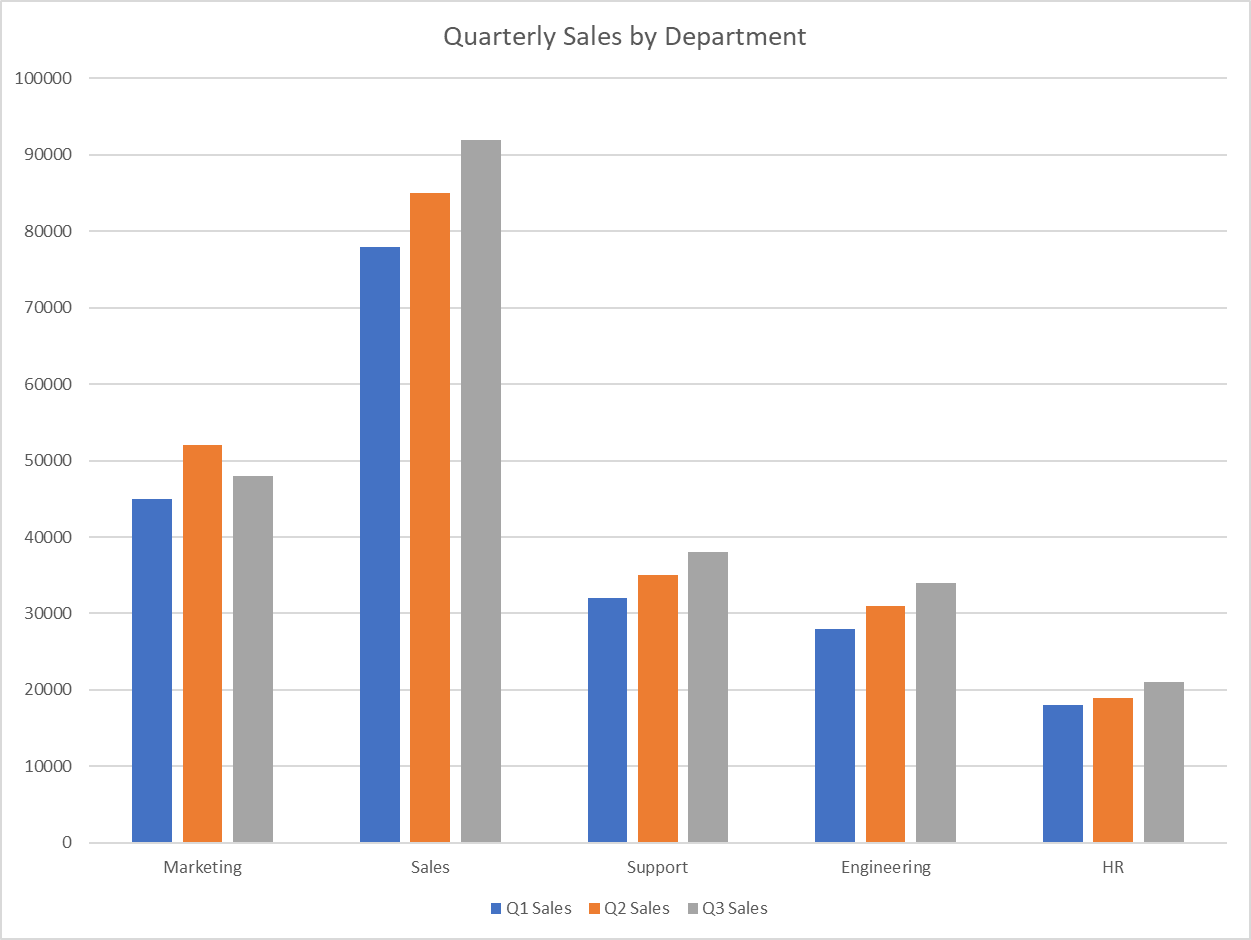This bar chart maker helps you create exactly what you need - whether that's a simple bar chart, grouped bars to compare multiple data series, or stacked bar charts to show how different parts contribute to the whole. You can easily customize everything: flip between vertical and horizontal layouts, sort your data alphabetically, by values, or in any custom order you want. Add colors to group your data, display everything as percentages, or use 100% stacked charts when you want to focus on proportions. Not sure how to begin? Check out our step-by-step tutorial.
Calculator
1. Load Your Data
2. Configure Your Chart
Data Configuration
Leave as "Auto-calculate" to count frequencies of categories, or select a numeric column for values
Select a "Color By" column to enable different bar modes
Chart Layout
Display Options
With "None" selected, you can customize the chart below
Related Calculators
Learn More About Bar Charts
What is a Bar Chart?
A bar chart (or bar graph) is a visual representation of categorical data using rectangular bars, where the lengths of the bars are proportional to the values they represent. They're ideal for comparing discrete categories or groups, showing counts, frequencies, sums, or other metrics.
Key Features
- •Clarity: Easy to read and interpret at a glance
- •Versatility: Can display horizontal or vertical bars
- •Grouping: Can group related categories or stack values
- •Comparisons: Ideal for showing differences between categories
Common Uses
- →Frequency distributions: Showing counts of categories
- →Comparison: Comparing values across different groups
- →Trends over time: Showing changes by time period
- →Part-to-whole: Displaying composition when stacked
Types of Bar Charts
Vertical Bar Chart
The standard bar chart with vertical bars. Categories are on the x-axis and values on the y-axis. Best for category labels that are short.
Horizontal Bar Chart
Categories on the y-axis with horizontal bars extending right. Excellent for longer category names or when you have many categories.
Grouped Bar Chart
Shows multiple related data series side by side, enabling both comparison within categories and between categories.
Stacked Bar Chart
Segments within each bar show component parts of the total. Shows both overall values and composition of each category.
100% Stacked Bar Chart
A variation of stacked bars where each bar is the same height (100%), showing percentage contribution of each component.
Clustered Bar Chart
Multiple bars for each category are organized in clusters, allowing comparisons across both categories and clusters.
How to Make a Bar Chart with Our Calculator
- Click Sample Data and select Restaurant Tips
- For Category Column, select a categorical variable such as day, time, or smoker
For example, select day to compare metrics across different days of the week
- Choose how to calculate values:
- Leave Value Column as "Auto-calculate frequencies" to count number of visits per day
- Or select tip to show average tip amount per day
- Or select total_bill to show average bill amount per day
- For Group/Color By, select another categorical variable such as sex or smoker
For example, select smoker to compare smoker vs non-smoker patterns by day
- Choose Orientation:
- Vertical for traditional column chart
- Horizontal works well if you have many categories
- Set Sort Bars:
- By Category (Alphabetical) - sorts days alphabetically
- By Value (Ascending/Descending) - shows highest/lowest values first
- Custom Order - enter "Thur, Fri, Sat, Sun" for chronological ordering
- Select Bar Mode:
- Grouped to compare side-by-side
- Stacked to show totals and composition
- 100% Stacked to show proportions
- Toggle options:
- Show as Percentage to normalize values
- Show Text on Bars to display actual values
- Click Generate Bar Chart
- Use the Chart Settings and Colors & Legend tabs to customize your visualization
Frequently Asked Questions
What's the difference between a bar chart and a histogram?
Bar charts display categorical data with spaces between bars, while histograms display continuous numerical data with no gaps between bars. Histograms show the distribution of data across ranges (bins), while bar charts compare discrete categories.
When should I use a horizontal vs. vertical bar chart?
Use horizontal bar charts when you have long category names or many categories, as they provide more space for labels. Vertical bar charts work well for fewer categories with short names and are generally more familiar to readers.
How many categories should a bar chart have?
For optimal readability, limit your bar chart to 10-12 categories. If you have more categories, consider grouping similar ones, using a horizontal orientation, or using a different visualization method altogether.
When should I use stacked vs. grouped bar charts?
Use grouped bar charts when the primary focus is comparing values within each category. Use stacked bar charts when you want to show both individual components and their total, or when displaying part-to-whole relationships is important.
How can I make my bar chart more accessible?
Add clear titles and labels, use high-contrast colors that work for color-blind viewers, include data values on or near each bar, and consider patterns or textures in addition to colors for differentiating bars.
Creating Bar Charts in R
R with ggplot2
library(tidyverse)
# Load the Restaurant Tips dataset
tips <- read.csv("https://raw.githubusercontent.com/plotly/datasets/master/tips.csv")
# Set the order of days
day_order <- c("Thur", "Fri", "Sat", "Sun")
# Count of customers by day
ggplot(tips, aes(x = factor(day, levels = day_order))) +
geom_bar(fill = "steelblue") +
labs(title = "Number of Customers by Day",
x = "Day",
y = "Count") +
theme_minimal()
# Average bill by day
avg_bill_by_day <- tips %>%
group_by(day) %>%
summarize(avg_bill = mean(total_bill)) %>%
mutate(day = factor(day, levels = day_order))
ggplot(avg_bill_by_day, aes(x = day, y = avg_bill)) +
geom_bar(stat = "identity", fill = "steelblue") +
labs(title = "Average Bill Amount by Day",
x = "Day",
y = "Average Total Bill ($)") +
theme_minimal()
# ECount by day and smoker
ggplot(tips, aes(x = factor(day, levels = day_order), fill = smoker)) +
geom_bar(position = "stack") +
labs(title = "Customer Count by Day and Smoker Status",
x = "Day",
y = "Count",
fill = "Smoker") +
theme_minimal()
The ggpubr package provides the ggbarplot() function, which offers a simpler way to create publication-ready bar charts with built-in statistical features:
R with ggpubr
library(tidyverse)
library(ggpubr)
# Load the Restaurant Tips dataset
tips <- read.csv("https://raw.githubusercontent.com/plotly/datasets/master/tips.csv")
# Set the order of days
day_order <- c("Thur", "Fri", "Sat", "Sun")
# Calculate average bill by day and smoker status
avg_bill_by_day_smoker <- tips %>%
group_by(day, smoker) %>%
summarize(avg_bill = mean(total_bill), .groups = "drop") %>%
mutate(day = factor(day, levels = day_order))
# Create grouped bar plot using ggbarplot
ggbarplot(
avg_bill_by_day_smoker,
x = "day",
y = "avg_bill",
fill = "smoker", # Color by smoker status
color = "smoker", # Border color
palette = "jco", # Color palette
position = position_dodge(0.8), # Grouped bars
xlab = "Day",
ylab = "Average Total Bill ($)",
title = "Average Bill Amount by Day and Smoker Status",
legend.title = "Smoker",
ggtheme = theme_pubr()
) +
font("title", size = 14, face = "bold") +
font("caption", size = 10, face = "italic") +
font("xlab", size = 12) +
font("ylab", size = 12)
Creating Bar Charts in Python
Python with Matplotlib and Seaborn
import pandas as pd
import matplotlib.pyplot as plt
import seaborn as sns
# Load the Restaurant Tips dataset
tips = pd.read_csv("https://raw.githubusercontent.com/plotly/datasets/master/tips.csv")
# Set the order of days
day_order = ['Thur', 'Fri', 'Sat', 'Sun']
# Count of customers by day
plt.figure(figsize=(10, 6))
sns.countplot(data=tips, x='day', order=day_order)
plt.title('Number of Customers by Day')
plt.xlabel('Day')
plt.ylabel('Count')
plt.show()
# Average bill by day
avg_bill_by_day = tips.groupby('day')['total_bill'].mean().reset_index()
avg_bill_by_day['day'] = pd.Categorical(avg_bill_by_day['day'], categories=day_order)
avg_bill_by_day = avg_bill_by_day.sort_values('day')
plt.figure(figsize=(10, 6))
sns.barplot(data=avg_bill_by_day, x='day', y='total_bill')
plt.title('Average Bill Amount by Day')
plt.xlabel('Day')
plt.ylabel('Average Total Bill ($)')
plt.show()
# Average bill by day and smoker status
avg_bill_by_day_smoker = tips.groupby(['day', 'smoker'])['total_bill'].mean().reset_index()
avg_bill_by_day_smoker['day'] = pd.Categorical(avg_bill_by_day_smoker['day'], categories=day_order)
avg_bill_by_day_smoker = avg_bill_by_day_smoker.sort_values('day')
plt.figure(figsize=(12, 6))
sns.barplot(data=avg_bill_by_day_smoker, x='day', y='total_bill', hue='smoker')
plt.title('Average Bill Amount by Day and Smoker Status')
plt.xlabel('Day')
plt.ylabel('Average Total Bill ($)')
plt.legend(title='Smoker')
plt.show()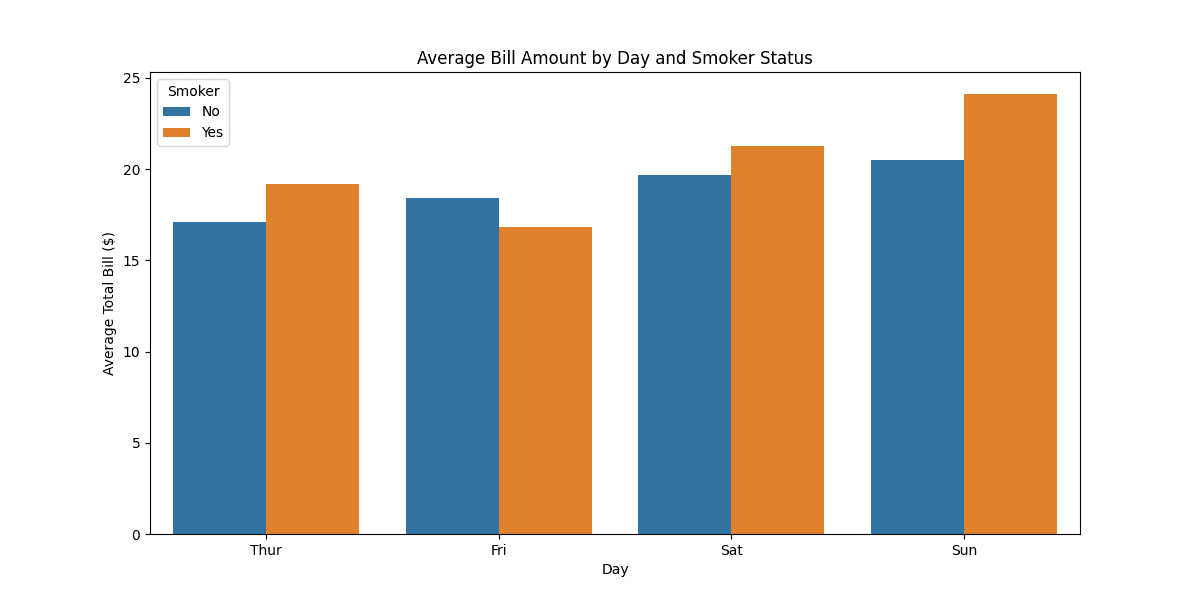
Creating Bar Charts in Excel
Sample Data (Copy & Paste into Excel)
Department Q1 Sales Q2 Sales Q3 Sales Marketing 45000 52000 48000 Sales 78000 85000 92000 Support 32000 35000 38000 Engineering 28000 31000 34000 HR 18000 19000 21000
Step-by-Step Excel Bar Chart Creation
1. Prepare Your Data
- Paste the sample data above into Excel starting at cell A1
- Ensure your data has clear headers in the first row
- For grouped charts, use multiple value columns (like Q1, Q2, Q3 above)
2. Select Your Data
- Highlight all the data including headers (A1:D6 for sample data)
- Include both category column and all value columns you want to chart
3. Insert Chart
- Go to Insert tab → Charts group
- Click Column Chart or Bar Chart
- Choose from: Clustered (grouped), Stacked, or 100% Stacked
4. Customize Your Chart
- Chart Title: Click on title to edit (e.g., "Quarterly Sales by Department")
- Axis Labels: Right-click axes → Format Axis
- Colors: Right-click bars → Format Data Series
- Data Labels: Chart Elements (+) → Data Labels
- Legend: Chart Elements (+) → Legend
5. Advanced Options
- Sort Data: Select data → Data tab → Sort (try sorting by Q3 Sales highest to lowest)
- Switch Rows/Columns: Chart Design → Switch Row/Column
- Change Chart Type: Right-click chart → Change Chart Type
- Filter Data: Select chart → Chart Filters (funnel icon) to show/hide specific quarters
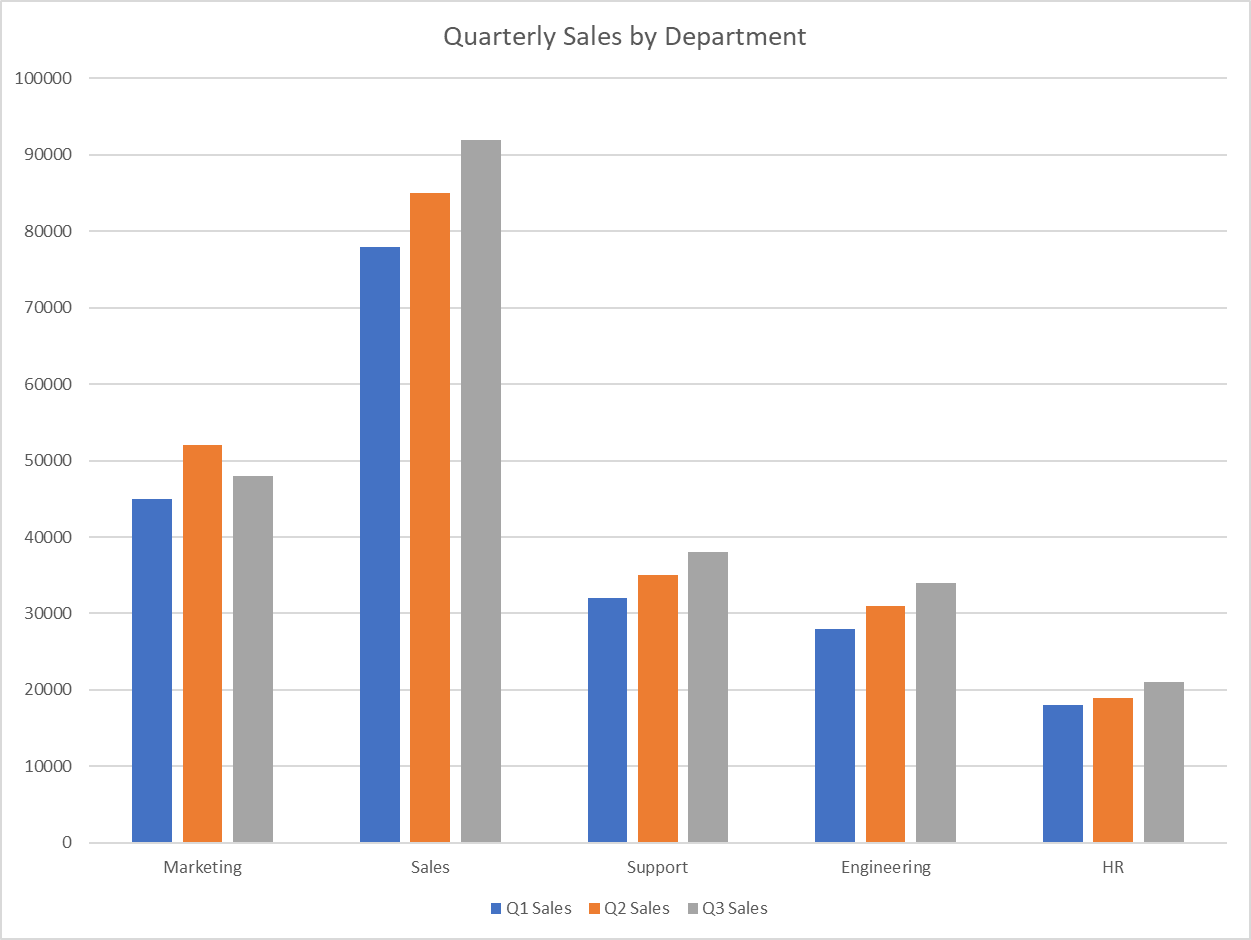
This bar chart maker helps you create exactly what you need - whether that's a simple bar chart, grouped bars to compare multiple data series, or stacked bar charts to show how different parts contribute to the whole. You can easily customize everything: flip between vertical and horizontal layouts, sort your data alphabetically, by values, or in any custom order you want. Add colors to group your data, display everything as percentages, or use 100% stacked charts when you want to focus on proportions. Not sure how to begin? Check out our step-by-step tutorial.
Calculator
1. Load Your Data
2. Configure Your Chart
Data Configuration
Leave as "Auto-calculate" to count frequencies of categories, or select a numeric column for values
Select a "Color By" column to enable different bar modes
Chart Layout
Display Options
With "None" selected, you can customize the chart below
Related Calculators
Learn More About Bar Charts
What is a Bar Chart?
A bar chart (or bar graph) is a visual representation of categorical data using rectangular bars, where the lengths of the bars are proportional to the values they represent. They're ideal for comparing discrete categories or groups, showing counts, frequencies, sums, or other metrics.
Key Features
- •Clarity: Easy to read and interpret at a glance
- •Versatility: Can display horizontal or vertical bars
- •Grouping: Can group related categories or stack values
- •Comparisons: Ideal for showing differences between categories
Common Uses
- →Frequency distributions: Showing counts of categories
- →Comparison: Comparing values across different groups
- →Trends over time: Showing changes by time period
- →Part-to-whole: Displaying composition when stacked
Types of Bar Charts
Vertical Bar Chart
The standard bar chart with vertical bars. Categories are on the x-axis and values on the y-axis. Best for category labels that are short.
Horizontal Bar Chart
Categories on the y-axis with horizontal bars extending right. Excellent for longer category names or when you have many categories.
Grouped Bar Chart
Shows multiple related data series side by side, enabling both comparison within categories and between categories.
Stacked Bar Chart
Segments within each bar show component parts of the total. Shows both overall values and composition of each category.
100% Stacked Bar Chart
A variation of stacked bars where each bar is the same height (100%), showing percentage contribution of each component.
Clustered Bar Chart
Multiple bars for each category are organized in clusters, allowing comparisons across both categories and clusters.
How to Make a Bar Chart with Our Calculator
- Click Sample Data and select Restaurant Tips
- For Category Column, select a categorical variable such as day, time, or smoker
For example, select day to compare metrics across different days of the week
- Choose how to calculate values:
- Leave Value Column as "Auto-calculate frequencies" to count number of visits per day
- Or select tip to show average tip amount per day
- Or select total_bill to show average bill amount per day
- For Group/Color By, select another categorical variable such as sex or smoker
For example, select smoker to compare smoker vs non-smoker patterns by day
- Choose Orientation:
- Vertical for traditional column chart
- Horizontal works well if you have many categories
- Set Sort Bars:
- By Category (Alphabetical) - sorts days alphabetically
- By Value (Ascending/Descending) - shows highest/lowest values first
- Custom Order - enter "Thur, Fri, Sat, Sun" for chronological ordering
- Select Bar Mode:
- Grouped to compare side-by-side
- Stacked to show totals and composition
- 100% Stacked to show proportions
- Toggle options:
- Show as Percentage to normalize values
- Show Text on Bars to display actual values
- Click Generate Bar Chart
- Use the Chart Settings and Colors & Legend tabs to customize your visualization
Frequently Asked Questions
What's the difference between a bar chart and a histogram?
Bar charts display categorical data with spaces between bars, while histograms display continuous numerical data with no gaps between bars. Histograms show the distribution of data across ranges (bins), while bar charts compare discrete categories.
When should I use a horizontal vs. vertical bar chart?
Use horizontal bar charts when you have long category names or many categories, as they provide more space for labels. Vertical bar charts work well for fewer categories with short names and are generally more familiar to readers.
How many categories should a bar chart have?
For optimal readability, limit your bar chart to 10-12 categories. If you have more categories, consider grouping similar ones, using a horizontal orientation, or using a different visualization method altogether.
When should I use stacked vs. grouped bar charts?
Use grouped bar charts when the primary focus is comparing values within each category. Use stacked bar charts when you want to show both individual components and their total, or when displaying part-to-whole relationships is important.
How can I make my bar chart more accessible?
Add clear titles and labels, use high-contrast colors that work for color-blind viewers, include data values on or near each bar, and consider patterns or textures in addition to colors for differentiating bars.
Creating Bar Charts in R
R with ggplot2
library(tidyverse)
# Load the Restaurant Tips dataset
tips <- read.csv("https://raw.githubusercontent.com/plotly/datasets/master/tips.csv")
# Set the order of days
day_order <- c("Thur", "Fri", "Sat", "Sun")
# Count of customers by day
ggplot(tips, aes(x = factor(day, levels = day_order))) +
geom_bar(fill = "steelblue") +
labs(title = "Number of Customers by Day",
x = "Day",
y = "Count") +
theme_minimal()
# Average bill by day
avg_bill_by_day <- tips %>%
group_by(day) %>%
summarize(avg_bill = mean(total_bill)) %>%
mutate(day = factor(day, levels = day_order))
ggplot(avg_bill_by_day, aes(x = day, y = avg_bill)) +
geom_bar(stat = "identity", fill = "steelblue") +
labs(title = "Average Bill Amount by Day",
x = "Day",
y = "Average Total Bill ($)") +
theme_minimal()
# ECount by day and smoker
ggplot(tips, aes(x = factor(day, levels = day_order), fill = smoker)) +
geom_bar(position = "stack") +
labs(title = "Customer Count by Day and Smoker Status",
x = "Day",
y = "Count",
fill = "Smoker") +
theme_minimal()
The ggpubr package provides the ggbarplot() function, which offers a simpler way to create publication-ready bar charts with built-in statistical features:
R with ggpubr
library(tidyverse)
library(ggpubr)
# Load the Restaurant Tips dataset
tips <- read.csv("https://raw.githubusercontent.com/plotly/datasets/master/tips.csv")
# Set the order of days
day_order <- c("Thur", "Fri", "Sat", "Sun")
# Calculate average bill by day and smoker status
avg_bill_by_day_smoker <- tips %>%
group_by(day, smoker) %>%
summarize(avg_bill = mean(total_bill), .groups = "drop") %>%
mutate(day = factor(day, levels = day_order))
# Create grouped bar plot using ggbarplot
ggbarplot(
avg_bill_by_day_smoker,
x = "day",
y = "avg_bill",
fill = "smoker", # Color by smoker status
color = "smoker", # Border color
palette = "jco", # Color palette
position = position_dodge(0.8), # Grouped bars
xlab = "Day",
ylab = "Average Total Bill ($)",
title = "Average Bill Amount by Day and Smoker Status",
legend.title = "Smoker",
ggtheme = theme_pubr()
) +
font("title", size = 14, face = "bold") +
font("caption", size = 10, face = "italic") +
font("xlab", size = 12) +
font("ylab", size = 12)
Creating Bar Charts in Python
Python with Matplotlib and Seaborn
import pandas as pd
import matplotlib.pyplot as plt
import seaborn as sns
# Load the Restaurant Tips dataset
tips = pd.read_csv("https://raw.githubusercontent.com/plotly/datasets/master/tips.csv")
# Set the order of days
day_order = ['Thur', 'Fri', 'Sat', 'Sun']
# Count of customers by day
plt.figure(figsize=(10, 6))
sns.countplot(data=tips, x='day', order=day_order)
plt.title('Number of Customers by Day')
plt.xlabel('Day')
plt.ylabel('Count')
plt.show()
# Average bill by day
avg_bill_by_day = tips.groupby('day')['total_bill'].mean().reset_index()
avg_bill_by_day['day'] = pd.Categorical(avg_bill_by_day['day'], categories=day_order)
avg_bill_by_day = avg_bill_by_day.sort_values('day')
plt.figure(figsize=(10, 6))
sns.barplot(data=avg_bill_by_day, x='day', y='total_bill')
plt.title('Average Bill Amount by Day')
plt.xlabel('Day')
plt.ylabel('Average Total Bill ($)')
plt.show()
# Average bill by day and smoker status
avg_bill_by_day_smoker = tips.groupby(['day', 'smoker'])['total_bill'].mean().reset_index()
avg_bill_by_day_smoker['day'] = pd.Categorical(avg_bill_by_day_smoker['day'], categories=day_order)
avg_bill_by_day_smoker = avg_bill_by_day_smoker.sort_values('day')
plt.figure(figsize=(12, 6))
sns.barplot(data=avg_bill_by_day_smoker, x='day', y='total_bill', hue='smoker')
plt.title('Average Bill Amount by Day and Smoker Status')
plt.xlabel('Day')
plt.ylabel('Average Total Bill ($)')
plt.legend(title='Smoker')
plt.show()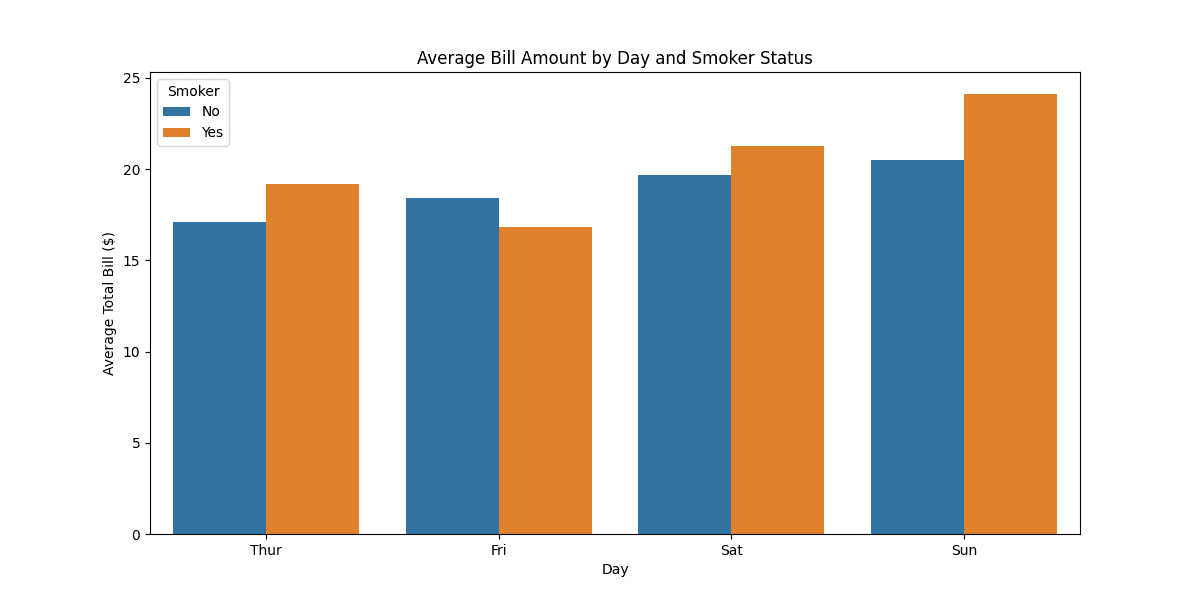
Creating Bar Charts in Excel
Sample Data (Copy & Paste into Excel)
Department Q1 Sales Q2 Sales Q3 Sales Marketing 45000 52000 48000 Sales 78000 85000 92000 Support 32000 35000 38000 Engineering 28000 31000 34000 HR 18000 19000 21000
Step-by-Step Excel Bar Chart Creation
1. Prepare Your Data
- Paste the sample data above into Excel starting at cell A1
- Ensure your data has clear headers in the first row
- For grouped charts, use multiple value columns (like Q1, Q2, Q3 above)
2. Select Your Data
- Highlight all the data including headers (A1:D6 for sample data)
- Include both category column and all value columns you want to chart
3. Insert Chart
- Go to Insert tab → Charts group
- Click Column Chart or Bar Chart
- Choose from: Clustered (grouped), Stacked, or 100% Stacked
4. Customize Your Chart
- Chart Title: Click on title to edit (e.g., "Quarterly Sales by Department")
- Axis Labels: Right-click axes → Format Axis
- Colors: Right-click bars → Format Data Series
- Data Labels: Chart Elements (+) → Data Labels
- Legend: Chart Elements (+) → Legend
5. Advanced Options
- Sort Data: Select data → Data tab → Sort (try sorting by Q3 Sales highest to lowest)
- Switch Rows/Columns: Chart Design → Switch Row/Column
- Change Chart Type: Right-click chart → Change Chart Type
- Filter Data: Select chart → Chart Filters (funnel icon) to show/hide specific quarters