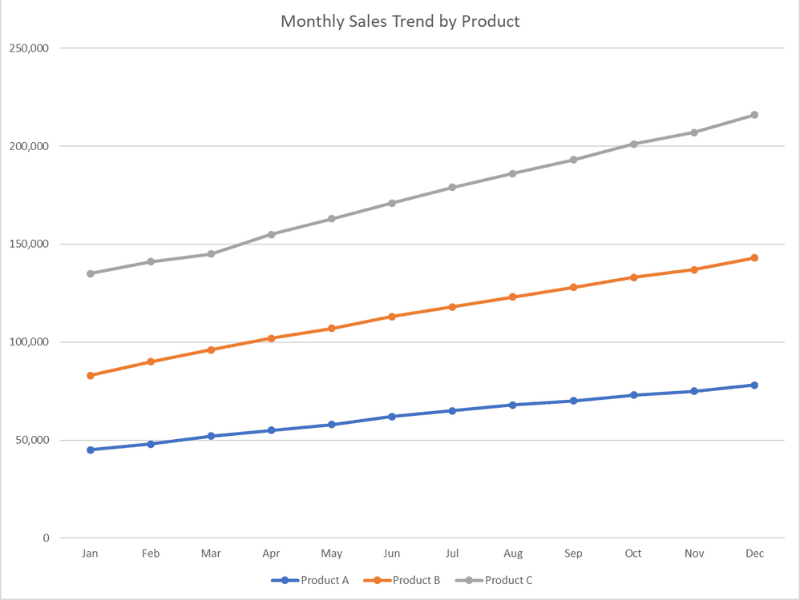This line chart maker helps you visualize trends and patterns in your data - whether you're tracking a single variable over time, comparing multiple series side-by-side, or analyzing changes across ordered categories. You can easily customize everything: choose between straight lines or smooth curves, show or hide data point markers, sort your x-axis values in any order you need, and apply professional themes for publication-ready charts. Display multiple lines with distinct colors to compare trends, adjust line thickness and styles for better clarity, and fine-tune every aspect of your visualization. Perfect for time series data, stock prices, temperature changes, sales trends, or any continuous data. Not sure how to begin? Check out our step-by-step tutorial.
Calculator
1. Load Your Data
2. Select Columns & Options
Data Configuration
Chart Styling
With "None" selected, you can customize the chart below
Related Calculators
Learn More About Line Charts
What is a Line Chart?
A line chart (or line graph) is a type of chart that displays information as a series of data points connected by straight line segments. Line charts are ideal for showing trends over time, continuous data, or changes in values across ordered categories.
Key Features
- •Continuity: Shows flow and progression of data over time
- •Trends: Makes patterns and trends immediately visible
- •Multiple Series: Can display multiple lines for comparison
- •Precision: Shows exact values at each data point
Common Uses
- →Time series data: Stock prices, temperature changes, sales over time
- →Trend analysis: Identifying growth, decline, or cyclical patterns
- →Comparisons: Showing how multiple variables change over the same period
- →Forecasting: Predicting future values based on historical trends
How to Make a Single Line Chart with Our Calculator
- Click Sample Data and select Stock prices
- For X-Axis, select the independent variable such as date
For example, select date to track stock prices over time
- For Y-Axis, select the numeric variable you want to track:
- Select GOOG to show Google stock prices
- Select AAPL to show Apple stock prices
- Or choose any other numeric column to visualize
- For Group/Color By, you can optionally select a categorical variable to create multiple lines
Leave as None for a single line chart as our sample data is in a wide format
- Set Sort X-Axis:
- Ascending - sorts from earliest to latest (default for time series)
- Descending - sorts from latest to earliest
- Custom Order - enter specific order for your x-axis values
- Choose Line Style:
- Linear - straight lines connecting points
- Smooth - curved lines for a smoother appearance
- Select a Theme (optional):
- Science/IEEE/Nature - publication-ready styles
- Presentation - optimized for slides
- Accessible - high-contrast colors
- Toggle Show Markers to display data points on the line
- Click Generate Line Chart
- Use the Chart Settings, Colors & Legend, and Line Style tabs to customize your visualization
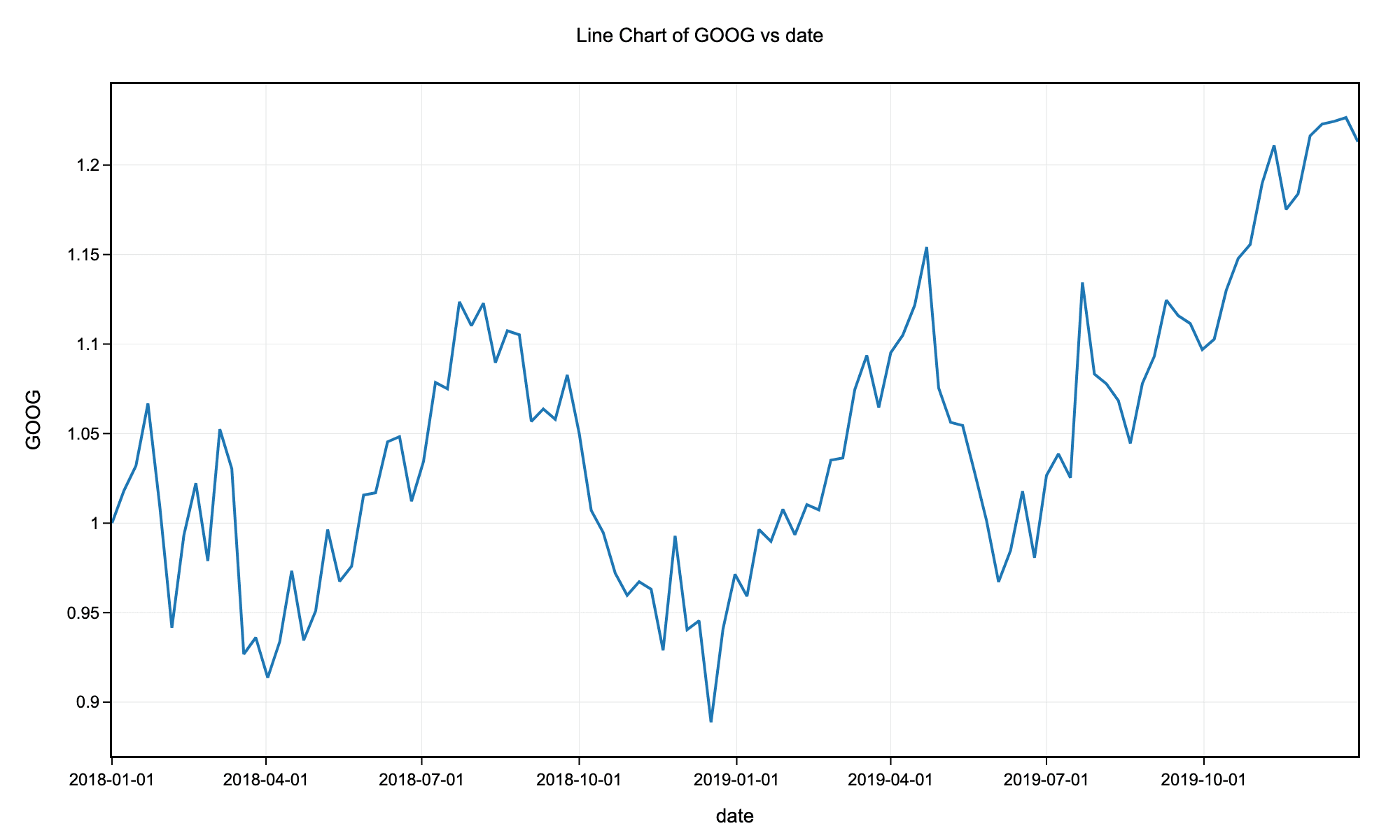
Example line chart with science theme without markers for the stock price history of GOOG.
How to Make a Multiple Line Chart with Our Calculator
- Click Sample Data and select Stock prices
- Click the Melt to Long button and unselect date column to transform the data from wide to long format. Change the variable column name to "Tick" and the value column name to "Price".
- For X-Axis, select the independent variable such as date
For example, select date to track stock prices over time
- For Y-Axis, select Price
- For Group/Color By, select Tick to create separate lines for each stock ticker
- Everything else can be left as default for a basic multiple line chart
- Click Generate Line Chart
- Use the Chart Settings, Colors & Legend, and Line Style tabs to customize your visualization
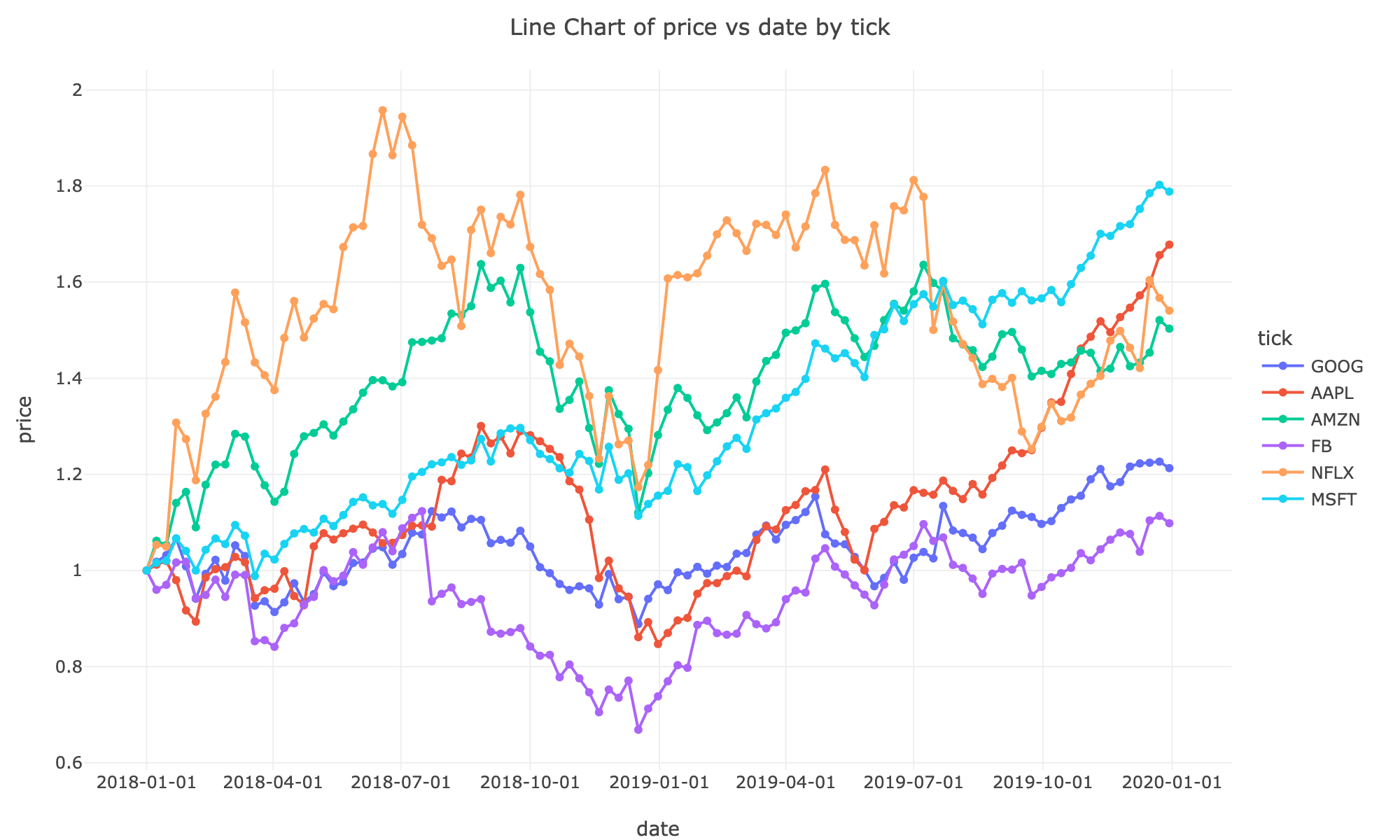
Frequently Asked Questions
When should I use a line chart vs. a scatter plot?
Use line charts when your x-axis represents an ordered sequence (like time) and you want to show trends or changes. Use scatter plots when you want to show the relationship between two continuous variables without implying a specific order or connection between points.
Should I always start my y-axis at zero?
Not necessarily. While starting at zero is important for bar charts, line charts focus on trends and patterns rather than absolute magnitudes. Starting the y-axis at a value other than zero can make subtle changes more visible. However, be transparent about your axis range to avoid misleading viewers.
How many lines should I include on one chart?
For optimal readability, limit your line chart to 5-7 lines. If you have more series, consider using multiple charts, filtering to show only the most important series, or using interactive features that allow users to select which lines to display.
When should I use smooth vs. linear line interpolation?
Use linear interpolation (straight lines) when you want to show precise data points and exact changes. Use smooth (spline) interpolation when you want to emphasize overall trends and the data represents a continuous process. Avoid smooth lines if they might imply precision where none exists.
Should I show markers on my line chart?
Show markers when you have relatively few data points (less than 20-30) and want to emphasize individual measurements. Hide markers when you have many data points or when the focus should be on the overall trend rather than specific values.
How can I make my line chart more effective?
Use clear, descriptive labels for both axes. Choose distinct colors for multiple lines and include a legend. Avoid cluttering with too many lines. Consider highlighting the most important line or using different line styles (solid, dashed) to differentiate series. Always provide context about what the data represents.
How to create line charts in R
R with ggplot2
library(tidyverse)
# Load stock price data
stocks <- read.csv("https://raw.githubusercontent.com/plotly/datasets/master/finance-charts-apple.csv")
# Convert date column to Date type
stocks$Date <- as.Date(stocks$Date)
# Simple line chart - closing price over time
ggplot(stocks, aes(x = Date, y = AAPL.Close)) +
geom_line(color = "steelblue", size = 1) +
geom_point(color = "steelblue", size = 2) +
labs(title = "Apple Stock Closing Price Over Time",
x = "Date",
y = "Closing Price ($)") +
theme_minimal() +
theme(axis.text.x = element_text(angle = 45, hjust = 1))
# Multiple lines - comparing High and Low prices
stocks_long <- stocks %>%
select(Date, AAPL.High, AAPL.Low) %>%
pivot_longer(cols = c(AAPL.High, AAPL.Low),
names_to = "Price_Type",
values_to = "Price") %>%
mutate(Price_Type = recode(Price_Type,
"AAPL.High" = "High",
"AAPL.Low" = "Low"))
ggplot(stocks_long, aes(x = Date, y = Price, color = Price_Type)) +
geom_line(size = 1) +
labs(title = "Apple Stock High vs Low Prices",
x = "Date",
y = "Price ($)",
color = "Price Type") +
scale_color_manual(values = c("High" = "#E63946", "Low" = "#457B9D")) +
theme_minimal() +
theme(axis.text.x = element_text(angle = 45, hjust = 1))
# Smooth line chart
ggplot(stocks, aes(x = Date, y = AAPL.Close)) +
geom_smooth(method = "loess", color = "steelblue", fill = "lightblue") +
labs(title = "Apple Stock Price Trend (Smoothed)",
x = "Date",
y = "Closing Price ($)") +
theme_minimal()
The ggpubr package provides the ggline() function for creating publication-ready line charts:
R with ggpubr
library(tidyverse)
library(ggpubr)
# Load stock price data
stocks <- read.csv("https://raw.githubusercontent.com/plotly/datasets/master/finance-charts-apple.csv")
stocks$Date <- as.Date(stocks$Date)
# Prepare data with multiple series
stocks_long <- stocks %>%
select(Date, AAPL.High, AAPL.Low, AAPL.Close) %>%
pivot_longer(cols = c(AAPL.High, AAPL.Low, AAPL.Close),
names_to = "Price_Type",
values_to = "Price") %>%
mutate(Price_Type = recode(Price_Type,
"AAPL.High" = "High",
"AAPL.Low" = "Low",
"AAPL.Close" = "Close"))
# Create line plot using ggline
ggline(
stocks_long,
x = "Date",
y = "Price",
color = "Price_Type",
palette = "jco",
linewidth = 1,
title = "Apple Stock Prices Over Time",
xlab = "Date",
ylab = "Price ($)",
legend.title = "Price Type",
ggtheme = theme_pubr()
) +
font("title", size = 14, face = "bold") +
font("xlab", size = 12) +
font("ylab", size = 12) +
rotate_x_text(45)
How to create line charts in Python
Python with Matplotlib and Seaborn
import pandas as pd
import matplotlib.pyplot as plt
import seaborn as sns
# Load stock price data
stocks = pd.read_csv("https://raw.githubusercontent.com/plotly/datasets/master/finance-charts-apple.csv")
stocks['Date'] = pd.to_datetime(stocks['Date'])
# Simple line chart - closing price
plt.figure(figsize=(12, 6))
plt.plot(stocks['Date'], stocks['AAPL.Close'], color='steelblue', linewidth=2, marker='o', markersize=4)
plt.title('Apple Stock Closing Price Over Time', fontsize=16)
plt.xlabel('Date', fontsize=12)
plt.ylabel('Closing Price ($)', fontsize=12)
plt.xticks(rotation=45)
plt.grid(True, alpha=0.3)
plt.tight_layout()
plt.show()
# Multiple lines - comparing High, Low, and Close
plt.figure(figsize=(12, 6))
plt.plot(stocks['Date'], stocks['AAPL.High'], label='High', linewidth=2)
plt.plot(stocks['Date'], stocks['AAPL.Low'], label='Low', linewidth=2)
plt.plot(stocks['Date'], stocks['AAPL.Close'], label='Close', linewidth=2)
plt.title('Apple Stock Prices: High, Low, and Close', fontsize=16)
plt.xlabel('Date', fontsize=12)
plt.ylabel('Price ($)', fontsize=12)
plt.legend()
plt.xticks(rotation=45)
plt.grid(True, alpha=0.3)
plt.tight_layout()
plt.show()
# Using Seaborn for styled line chart
plt.figure(figsize=(12, 6))
sns.lineplot(data=stocks, x='Date', y='AAPL.Close', linewidth=2.5)
plt.title('Apple Stock Closing Price (Seaborn Style)', fontsize=16)
plt.xlabel('Date', fontsize=12)
plt.ylabel('Closing Price ($)', fontsize=12)
plt.xticks(rotation=45)
plt.tight_layout()
plt.show()
# Multiple series with Seaborn
stocks_melted = stocks.melt(id_vars=['Date'],
value_vars=['AAPL.High', 'AAPL.Low', 'AAPL.Close'],
var_name='Price Type',
value_name='Price')
stocks_melted['Price Type'] = stocks_melted['Price Type'].str.replace('AAPL.', '')
plt.figure(figsize=(12, 6))
sns.lineplot(data=stocks_melted, x='Date', y='Price', hue='Price Type', linewidth=2)
plt.title('Apple Stock Prices Comparison', fontsize=16)
plt.xlabel('Date', fontsize=12)
plt.ylabel('Price ($)', fontsize=12)
plt.xticks(rotation=45)
plt.legend(title='Price Type')
plt.tight_layout()
plt.show()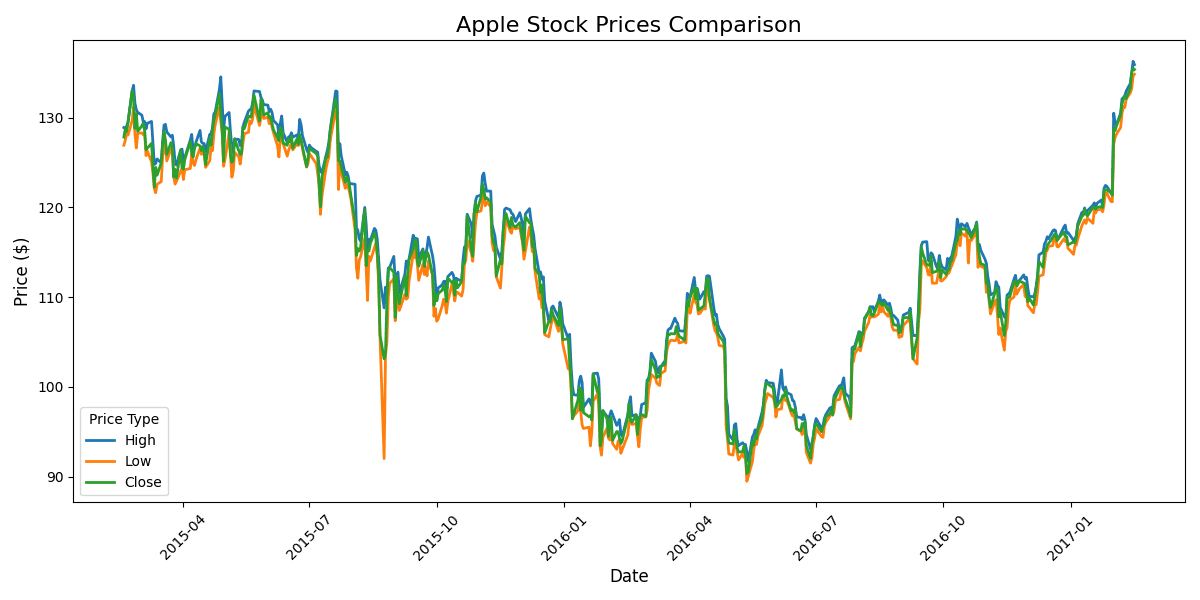
How to create line charts in Excel
Sample Data (Copy & Paste into Excel)
Month Product A Product B Product C Jan 45000 38000 52000 Feb 48000 42000 51000 Mar 52000 44000 49000 Apr 55000 47000 53000 May 58000 49000 56000 Jun 62000 51000 58000 Jul 65000 53000 61000 Aug 68000 55000 63000 Sep 70000 58000 65000 Oct 73000 60000 68000 Nov 75000 62000 70000 Dec 78000 65000 73000
Step-by-Step Excel Line Chart Creation
1. Prepare Your Data
- Paste the sample data above into Excel starting at cell A1
- Ensure your time periods or categories are in the first column
- Each additional column represents a different data series (line)
2. Select Your Data
- Highlight all data including headers (A1:D13 for sample data)
- Include the time/category column and all value columns you want to chart
3. Insert Line Chart
- Go to Insert tab → Charts group
- Click Line Chart icon
- Choose from: Line, Line with Markers, Stacked Line, or 100% Stacked Line
- For most cases, select "Line with Markers" for better visibility
4. Customize Your Chart
- Chart Title: Click to edit (e.g., "Monthly Sales Trends by Product")
- Axis Titles: Chart Elements (+) → Axis Titles
- Line Colors: Right-click a line → Format Data Series → Line Color
- Line Style: Change line width, dash type, or smoothing
- Markers: Format Data Series → Marker Options
- Gridlines: Chart Elements (+) → Gridlines
5. Advanced Formatting
- Smooth Lines: Right-click line → Format Data Series → check "Smoothed line"
- Y-Axis Scale: Right-click y-axis → Format Axis → adjust min/max values
- Data Labels: Chart Elements (+) → Data Labels (for specific points)
- Trendline: Right-click line → Add Trendline (for forecasting)
- Secondary Axis: For series with different scales
6. Tips for Better Line Charts
- Use distinct colors for each line (avoid similar shades)
- Consider using different line styles (solid, dashed) for better differentiation
- Remove chart clutter by hiding unnecessary gridlines
- Highlight the most important line with a bolder weight or brighter color
- Add data labels only to key points to avoid clutter
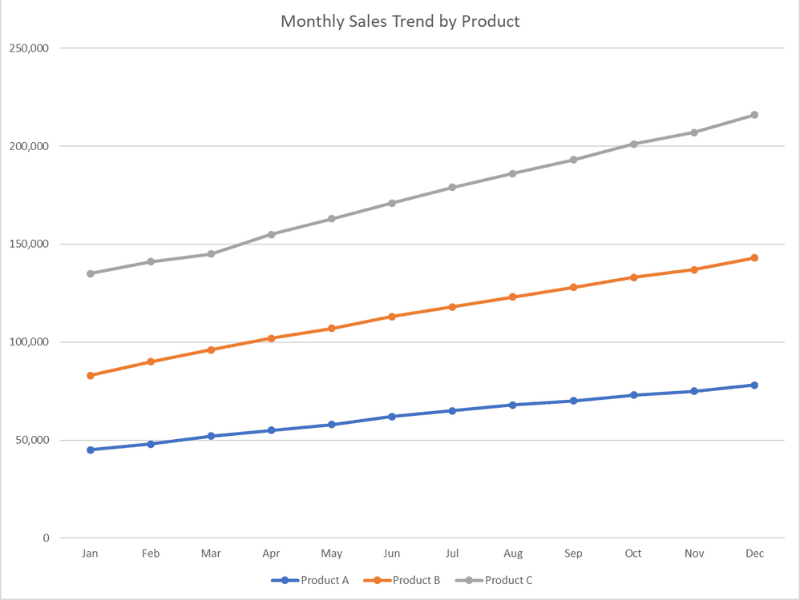
This line chart maker helps you visualize trends and patterns in your data - whether you're tracking a single variable over time, comparing multiple series side-by-side, or analyzing changes across ordered categories. You can easily customize everything: choose between straight lines or smooth curves, show or hide data point markers, sort your x-axis values in any order you need, and apply professional themes for publication-ready charts. Display multiple lines with distinct colors to compare trends, adjust line thickness and styles for better clarity, and fine-tune every aspect of your visualization. Perfect for time series data, stock prices, temperature changes, sales trends, or any continuous data. Not sure how to begin? Check out our step-by-step tutorial.
Calculator
1. Load Your Data
2. Select Columns & Options
Data Configuration
Chart Styling
With "None" selected, you can customize the chart below
Related Calculators
Learn More About Line Charts
What is a Line Chart?
A line chart (or line graph) is a type of chart that displays information as a series of data points connected by straight line segments. Line charts are ideal for showing trends over time, continuous data, or changes in values across ordered categories.
Key Features
- •Continuity: Shows flow and progression of data over time
- •Trends: Makes patterns and trends immediately visible
- •Multiple Series: Can display multiple lines for comparison
- •Precision: Shows exact values at each data point
Common Uses
- →Time series data: Stock prices, temperature changes, sales over time
- →Trend analysis: Identifying growth, decline, or cyclical patterns
- →Comparisons: Showing how multiple variables change over the same period
- →Forecasting: Predicting future values based on historical trends
How to Make a Single Line Chart with Our Calculator
- Click Sample Data and select Stock prices
- For X-Axis, select the independent variable such as date
For example, select date to track stock prices over time
- For Y-Axis, select the numeric variable you want to track:
- Select GOOG to show Google stock prices
- Select AAPL to show Apple stock prices
- Or choose any other numeric column to visualize
- For Group/Color By, you can optionally select a categorical variable to create multiple lines
Leave as None for a single line chart as our sample data is in a wide format
- Set Sort X-Axis:
- Ascending - sorts from earliest to latest (default for time series)
- Descending - sorts from latest to earliest
- Custom Order - enter specific order for your x-axis values
- Choose Line Style:
- Linear - straight lines connecting points
- Smooth - curved lines for a smoother appearance
- Select a Theme (optional):
- Science/IEEE/Nature - publication-ready styles
- Presentation - optimized for slides
- Accessible - high-contrast colors
- Toggle Show Markers to display data points on the line
- Click Generate Line Chart
- Use the Chart Settings, Colors & Legend, and Line Style tabs to customize your visualization
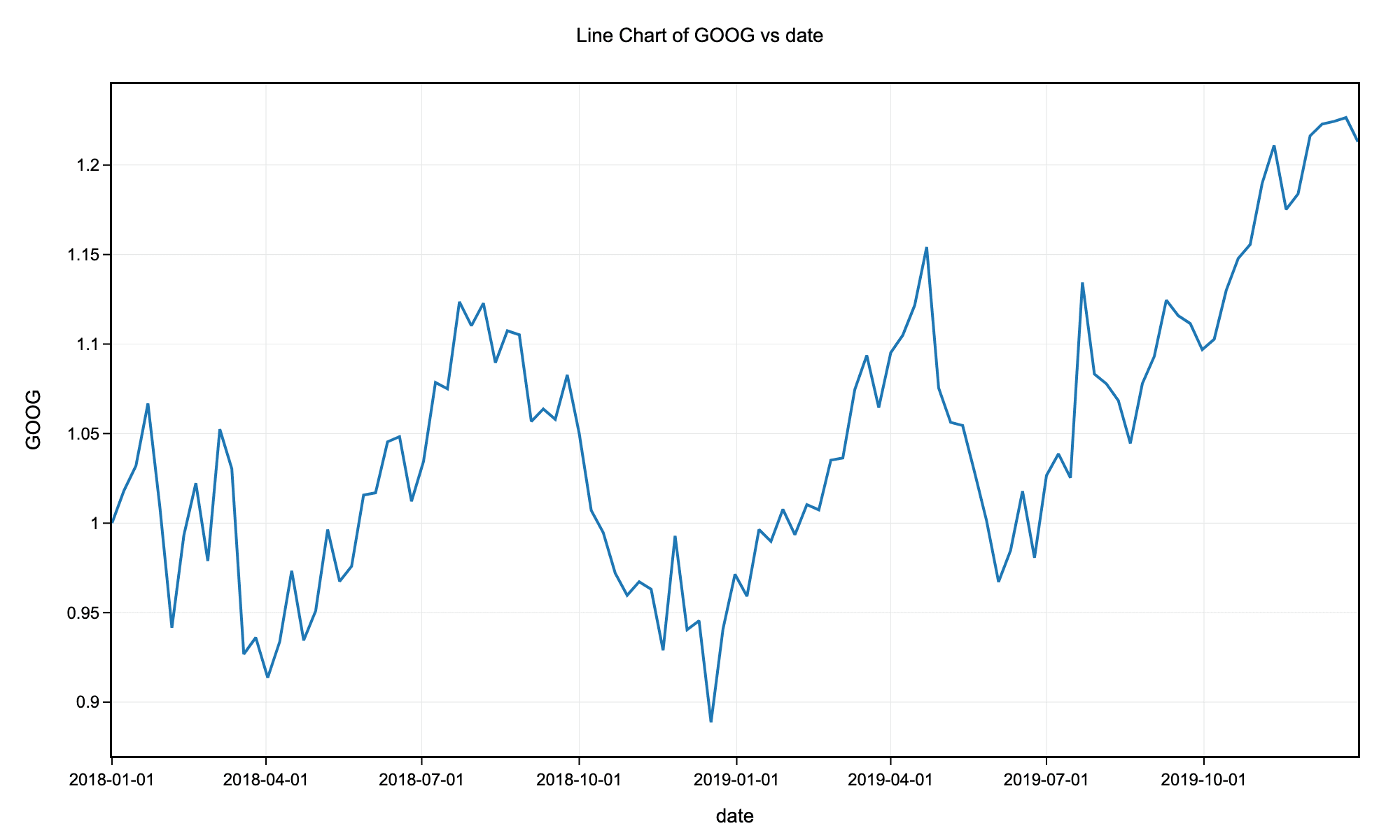
Example line chart with science theme without markers for the stock price history of GOOG.
How to Make a Multiple Line Chart with Our Calculator
- Click Sample Data and select Stock prices
- Click the Melt to Long button and unselect date column to transform the data from wide to long format. Change the variable column name to "Tick" and the value column name to "Price".
- For X-Axis, select the independent variable such as date
For example, select date to track stock prices over time
- For Y-Axis, select Price
- For Group/Color By, select Tick to create separate lines for each stock ticker
- Everything else can be left as default for a basic multiple line chart
- Click Generate Line Chart
- Use the Chart Settings, Colors & Legend, and Line Style tabs to customize your visualization
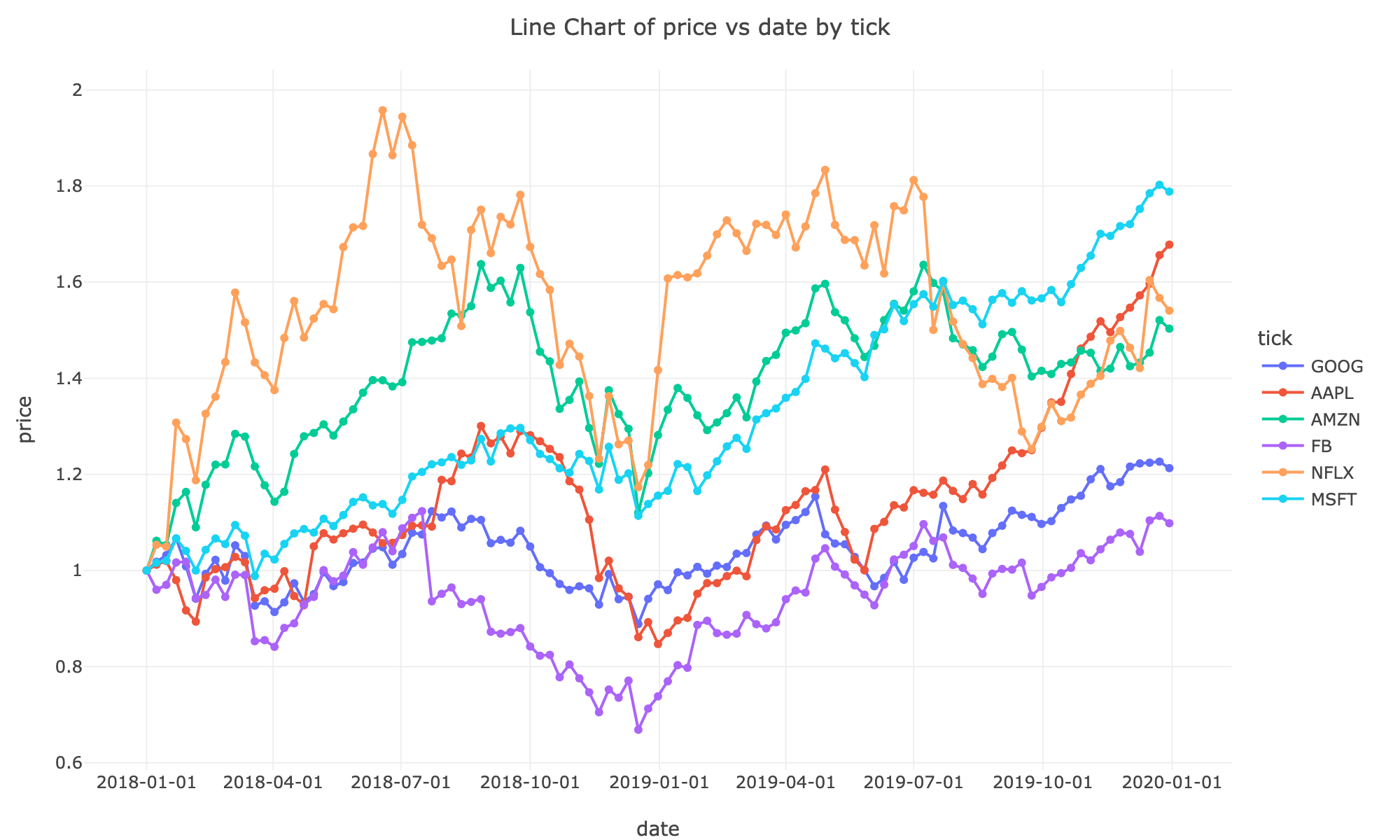
Frequently Asked Questions
When should I use a line chart vs. a scatter plot?
Use line charts when your x-axis represents an ordered sequence (like time) and you want to show trends or changes. Use scatter plots when you want to show the relationship between two continuous variables without implying a specific order or connection between points.
Should I always start my y-axis at zero?
Not necessarily. While starting at zero is important for bar charts, line charts focus on trends and patterns rather than absolute magnitudes. Starting the y-axis at a value other than zero can make subtle changes more visible. However, be transparent about your axis range to avoid misleading viewers.
How many lines should I include on one chart?
For optimal readability, limit your line chart to 5-7 lines. If you have more series, consider using multiple charts, filtering to show only the most important series, or using interactive features that allow users to select which lines to display.
When should I use smooth vs. linear line interpolation?
Use linear interpolation (straight lines) when you want to show precise data points and exact changes. Use smooth (spline) interpolation when you want to emphasize overall trends and the data represents a continuous process. Avoid smooth lines if they might imply precision where none exists.
Should I show markers on my line chart?
Show markers when you have relatively few data points (less than 20-30) and want to emphasize individual measurements. Hide markers when you have many data points or when the focus should be on the overall trend rather than specific values.
How can I make my line chart more effective?
Use clear, descriptive labels for both axes. Choose distinct colors for multiple lines and include a legend. Avoid cluttering with too many lines. Consider highlighting the most important line or using different line styles (solid, dashed) to differentiate series. Always provide context about what the data represents.
How to create line charts in R
R with ggplot2
library(tidyverse)
# Load stock price data
stocks <- read.csv("https://raw.githubusercontent.com/plotly/datasets/master/finance-charts-apple.csv")
# Convert date column to Date type
stocks$Date <- as.Date(stocks$Date)
# Simple line chart - closing price over time
ggplot(stocks, aes(x = Date, y = AAPL.Close)) +
geom_line(color = "steelblue", size = 1) +
geom_point(color = "steelblue", size = 2) +
labs(title = "Apple Stock Closing Price Over Time",
x = "Date",
y = "Closing Price ($)") +
theme_minimal() +
theme(axis.text.x = element_text(angle = 45, hjust = 1))
# Multiple lines - comparing High and Low prices
stocks_long <- stocks %>%
select(Date, AAPL.High, AAPL.Low) %>%
pivot_longer(cols = c(AAPL.High, AAPL.Low),
names_to = "Price_Type",
values_to = "Price") %>%
mutate(Price_Type = recode(Price_Type,
"AAPL.High" = "High",
"AAPL.Low" = "Low"))
ggplot(stocks_long, aes(x = Date, y = Price, color = Price_Type)) +
geom_line(size = 1) +
labs(title = "Apple Stock High vs Low Prices",
x = "Date",
y = "Price ($)",
color = "Price Type") +
scale_color_manual(values = c("High" = "#E63946", "Low" = "#457B9D")) +
theme_minimal() +
theme(axis.text.x = element_text(angle = 45, hjust = 1))
# Smooth line chart
ggplot(stocks, aes(x = Date, y = AAPL.Close)) +
geom_smooth(method = "loess", color = "steelblue", fill = "lightblue") +
labs(title = "Apple Stock Price Trend (Smoothed)",
x = "Date",
y = "Closing Price ($)") +
theme_minimal()
The ggpubr package provides the ggline() function for creating publication-ready line charts:
R with ggpubr
library(tidyverse)
library(ggpubr)
# Load stock price data
stocks <- read.csv("https://raw.githubusercontent.com/plotly/datasets/master/finance-charts-apple.csv")
stocks$Date <- as.Date(stocks$Date)
# Prepare data with multiple series
stocks_long <- stocks %>%
select(Date, AAPL.High, AAPL.Low, AAPL.Close) %>%
pivot_longer(cols = c(AAPL.High, AAPL.Low, AAPL.Close),
names_to = "Price_Type",
values_to = "Price") %>%
mutate(Price_Type = recode(Price_Type,
"AAPL.High" = "High",
"AAPL.Low" = "Low",
"AAPL.Close" = "Close"))
# Create line plot using ggline
ggline(
stocks_long,
x = "Date",
y = "Price",
color = "Price_Type",
palette = "jco",
linewidth = 1,
title = "Apple Stock Prices Over Time",
xlab = "Date",
ylab = "Price ($)",
legend.title = "Price Type",
ggtheme = theme_pubr()
) +
font("title", size = 14, face = "bold") +
font("xlab", size = 12) +
font("ylab", size = 12) +
rotate_x_text(45)
How to create line charts in Python
Python with Matplotlib and Seaborn
import pandas as pd
import matplotlib.pyplot as plt
import seaborn as sns
# Load stock price data
stocks = pd.read_csv("https://raw.githubusercontent.com/plotly/datasets/master/finance-charts-apple.csv")
stocks['Date'] = pd.to_datetime(stocks['Date'])
# Simple line chart - closing price
plt.figure(figsize=(12, 6))
plt.plot(stocks['Date'], stocks['AAPL.Close'], color='steelblue', linewidth=2, marker='o', markersize=4)
plt.title('Apple Stock Closing Price Over Time', fontsize=16)
plt.xlabel('Date', fontsize=12)
plt.ylabel('Closing Price ($)', fontsize=12)
plt.xticks(rotation=45)
plt.grid(True, alpha=0.3)
plt.tight_layout()
plt.show()
# Multiple lines - comparing High, Low, and Close
plt.figure(figsize=(12, 6))
plt.plot(stocks['Date'], stocks['AAPL.High'], label='High', linewidth=2)
plt.plot(stocks['Date'], stocks['AAPL.Low'], label='Low', linewidth=2)
plt.plot(stocks['Date'], stocks['AAPL.Close'], label='Close', linewidth=2)
plt.title('Apple Stock Prices: High, Low, and Close', fontsize=16)
plt.xlabel('Date', fontsize=12)
plt.ylabel('Price ($)', fontsize=12)
plt.legend()
plt.xticks(rotation=45)
plt.grid(True, alpha=0.3)
plt.tight_layout()
plt.show()
# Using Seaborn for styled line chart
plt.figure(figsize=(12, 6))
sns.lineplot(data=stocks, x='Date', y='AAPL.Close', linewidth=2.5)
plt.title('Apple Stock Closing Price (Seaborn Style)', fontsize=16)
plt.xlabel('Date', fontsize=12)
plt.ylabel('Closing Price ($)', fontsize=12)
plt.xticks(rotation=45)
plt.tight_layout()
plt.show()
# Multiple series with Seaborn
stocks_melted = stocks.melt(id_vars=['Date'],
value_vars=['AAPL.High', 'AAPL.Low', 'AAPL.Close'],
var_name='Price Type',
value_name='Price')
stocks_melted['Price Type'] = stocks_melted['Price Type'].str.replace('AAPL.', '')
plt.figure(figsize=(12, 6))
sns.lineplot(data=stocks_melted, x='Date', y='Price', hue='Price Type', linewidth=2)
plt.title('Apple Stock Prices Comparison', fontsize=16)
plt.xlabel('Date', fontsize=12)
plt.ylabel('Price ($)', fontsize=12)
plt.xticks(rotation=45)
plt.legend(title='Price Type')
plt.tight_layout()
plt.show()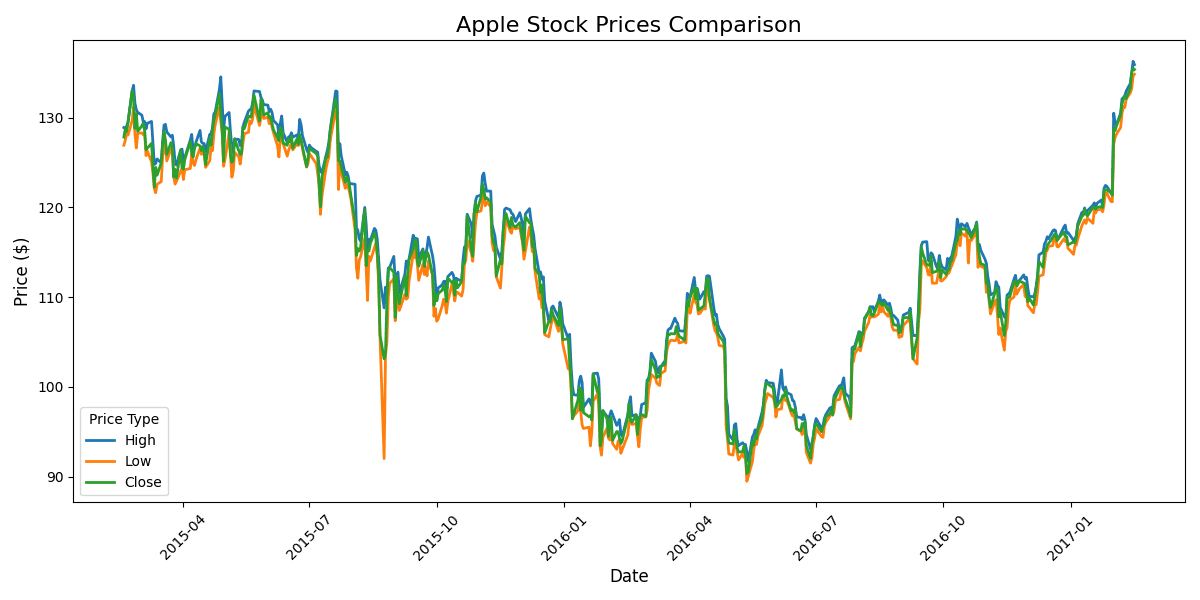
How to create line charts in Excel
Sample Data (Copy & Paste into Excel)
Month Product A Product B Product C Jan 45000 38000 52000 Feb 48000 42000 51000 Mar 52000 44000 49000 Apr 55000 47000 53000 May 58000 49000 56000 Jun 62000 51000 58000 Jul 65000 53000 61000 Aug 68000 55000 63000 Sep 70000 58000 65000 Oct 73000 60000 68000 Nov 75000 62000 70000 Dec 78000 65000 73000
Step-by-Step Excel Line Chart Creation
1. Prepare Your Data
- Paste the sample data above into Excel starting at cell A1
- Ensure your time periods or categories are in the first column
- Each additional column represents a different data series (line)
2. Select Your Data
- Highlight all data including headers (A1:D13 for sample data)
- Include the time/category column and all value columns you want to chart
3. Insert Line Chart
- Go to Insert tab → Charts group
- Click Line Chart icon
- Choose from: Line, Line with Markers, Stacked Line, or 100% Stacked Line
- For most cases, select "Line with Markers" for better visibility
4. Customize Your Chart
- Chart Title: Click to edit (e.g., "Monthly Sales Trends by Product")
- Axis Titles: Chart Elements (+) → Axis Titles
- Line Colors: Right-click a line → Format Data Series → Line Color
- Line Style: Change line width, dash type, or smoothing
- Markers: Format Data Series → Marker Options
- Gridlines: Chart Elements (+) → Gridlines
5. Advanced Formatting
- Smooth Lines: Right-click line → Format Data Series → check "Smoothed line"
- Y-Axis Scale: Right-click y-axis → Format Axis → adjust min/max values
- Data Labels: Chart Elements (+) → Data Labels (for specific points)
- Trendline: Right-click line → Add Trendline (for forecasting)
- Secondary Axis: For series with different scales
6. Tips for Better Line Charts
- Use distinct colors for each line (avoid similar shades)
- Consider using different line styles (solid, dashed) for better differentiation
- Remove chart clutter by hiding unnecessary gridlines
- Highlight the most important line with a bolder weight or brighter color
- Add data labels only to key points to avoid clutter